How to Convert Your Poster to PDF
Office 2010
- From PowerPoint, choose File | Save As.
- Change the "Save as type" to "PDF (*.pdf)"
- Click "Save" to convert poster to PDF.
OpenOffice.org Draw 3.2
- From OpenOffice.org Draw 3.2, choose File | Export to PDF.
- On the "General" tab, select "Lossless compression" in the Images section.
- Click "Export" to convert poster to PDF.
Office 2007
- From PowerPoint, click on the
 icon at the top-left of the window.
icon at the top-left of the window. - Click "Save As."
- Change the "Save as type" to "PDF (*.pdf)."
- Click "Save" to convert poster to PDF.
Office 2007 - Adobe PDF
- From PowerPoint, click on the
 icon at the top-left of the window.
icon at the top-left of the window. - Click the arr next to the "Save As" button.
- Select "Adobe PDF"
- Click "Save" to convert poster to PDF.
Office 2003
To convert a poster created in Office 2003 (Powerpoint) to PDF, you must have either Adobe Acrobat (Pro or Standard) or Adobe Distiller as the free Adobe Reader cannot create PDF files. Adobe Acrobart Professional is available on any USF owned computer. Contact USF IT at 813-974-1222 or help@usf.edu for help with installing Adobe Acrobat Professional.
Once Adobe Acrobat Professional is installed, do the following:
- From PowerPoint, choose File | Print. Choose "Adobe PDF" as the printer, and press the Property button.
- Under the "Default Settings" drop-down menu, choose "High Quality Print", then press the Edit button.
- Under Images, set Downsampling to "Off" for all image types to ensure no resolution is lost in the images.
- Click "Save As" and save the settings under a new .joboptions file name for future use.
- Click "Add" next to the "Adobe PDF Page Size" drop-down menu. Enter a name (i.e. 36x24 for a 36"x24" poster) in the Paper names box. Specify the Width and Height in proper units. Then click "Add/Modify."
- Click "OK" to exist the Properties menu.
- Click "Print" to convert poster to PDF.
Failsafe
Any poster can be converted to PDF using the instructions located in the Office 2003 section above but require a significant number of additional steps.